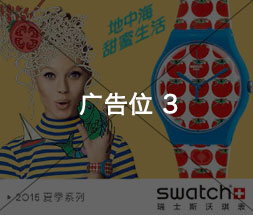Micro-interactions are subtle yet powerful tools that significantly elevate user experience by providing immediate, contextual feedback. While their conceptual foundation is well-understood, implementing them with technical precision requires a nuanced understanding of front-end development, performance optimization, and user psychology. This article explores the specific techniques, step-by-step processes, and practical considerations necessary to craft micro-interactions that are both seamless and impactful, addressing common pitfalls and troubleshooting challenges along the way.
1. Defining Micro-Interaction Triggers for User Engagement
a) Identifying Key User Actions to Activate Micro-Interactions
The first step in precise micro-interaction implementation is pinpointing the specific user actions that warrant feedback. These actions should be meaningful within the context of your application, such as:
- Click events: Button presses, toggles, or selection inputs.
- Hover states: Mouse-over effects on navigation or interactive elements.
- Scroll triggers: Lazy-loading images, revealing tooltips, or progress indicators.
- Contextual actions: Right-click menus, drag-and-drop, or keyboard shortcuts.
Actionable Tip: Use user behavior analytics tools (like Hotjar or Mixpanel) to identify high-impact actions that can benefit from micro-interactions, ensuring feedback is targeted and effective.
b) Mapping User Journey Points that Benefit from Micro-Interactions
Create a detailed user journey map highlighting moments where micro-interactions can reduce friction or reinforce engagement. For example, on a checkout page, micro-interactions confirming form validation or showing progress can alleviate user anxiety. Use tools like Figma or Sketch to prototype these points visually, aligning trigger points with user expectations.
c) Selecting Trigger Types: Hover, Click, Scroll, and Contextual
Choose trigger types based on the interaction context:
| Trigger Type | Best Use Cases | Implementation Tips |
|---|---|---|
| Hover | Tooltip display, subtle animations | Use CSS :hover or JavaScript mouseenter/mouseleave events for precise control |
| Click | Toggle states, confirmation dialogs | Combine with ARIA attributes for accessibility; debounce rapid clicks |
| Scroll | Lazy load, progress indicators | Utilize Intersection Observer API for efficient detection |
| Contextual | Right-click menus, drag-and-drop | Bind context-specific event listeners for accuracy |
2. Designing Effective Micro-Interaction Feedback Mechanisms
a) Choosing Appropriate Visual Cues: Animations, Colors, and Icons
Visual feedback must be immediate, clear, and unobtrusive. Implement these techniques:
- Animations: Use CSS transitions and keyframes to create smooth, lightweight effects. For example, a button hover can subtly scale or fade.
- Colors: Leverage contrasting colors to indicate states (e.g., green for success, red for errors). Maintain color consistency aligned with brand palette.
- Icons: Incorporate universally understood symbols (checkmarks, warning triangles) using SVGs or icon fonts for clarity.
Technical Tip: Use CSS variables for easy theme management, e.g., define –success-color and –error-color, and animate color transitions for feedback.
b) Implementing Sound and Haptic Feedback for Multi-Sensory Engagement
While visual cues dominate, adding sound or haptic responses can reinforce interactions, especially on mobile devices. Consider:
- Sound: Use Web Audio API to trigger subtle sounds, like a click or success chime, ensuring they are optional and user-controlled.
- Haptic: Utilize the Vibration API for mobile devices, e.g., navigator.vibrate([50, 50]) for tactile feedback.
Tip: Always provide an option for users to disable audio/haptic feedback to prevent annoyance or accessibility issues.
c) Ensuring Feedback Clarity and Avoiding Overload
Overly complex or frequent feedback can cause confusion. To prevent overload:
- Limit feedback duration: Keep animations under 300ms for swift response.
- Prioritize feedback types: Use visual cues primarily, supplement with sound/haptic only when necessary.
- Test for cognitive load: Conduct usability testing to ensure feedback enhances understanding, not distraction.
Pro Tip: Use user testing sessions with eye-tracking to verify that feedback draws attention appropriately without overwhelming the user.
3. Technical Implementation: Coding Micro-Interactions with Precision
a) Utilizing JavaScript and CSS for Smooth, Lightweight Effects
Effective micro-interactions rely on performant, non-blocking code. Key practices include:
- CSS Transitions & Animations: Use
transitionfor property changes, e.g.,transition: all 0.2s ease-in-out;. Leverage@keyframesfor complex sequences. - JavaScript Event Handling: Attach event listeners with
addEventListenerand debounce rapid triggers to prevent jank. - Minimize repaint/reflow: Batch DOM updates and use
requestAnimationFrameto synchronize animations with the browser’s rendering cycle.
Tip: Use CSS classes toggled via JavaScript to separate style from behavior, enabling cleaner code and easier maintenance.
b) Leveraging Frameworks and Libraries: React, Vue, or Vanilla JS
Frameworks can streamline micro-interaction development:
| Framework | Advantages | Implementation Tips |
|---|---|---|
| React | Component reusability, state management | Use useState for interaction states; leverage useRef for DOM manipulation |
| Vue | Reactive data binding, easy directives | Bind classes and styles dynamically; leverage Vue’s transition system |
| Vanilla JS | Lightweight, no dependencies | Use modern APIs like IntersectionObserver, requestAnimationFrame |
c) Creating Reusable Components for Consistent Micro-Interactions
Design micro-interactions as encapsulated components:
- Define a base component: For example, a
ButtonWithFeedbackcomponent that handles hover, click, and animation logic. - Parameterize states: Accept props for colors, animation durations, icons, and feedback types.
- Implement event handlers: Attach and abstract event logic within the component for consistency.
- Document usage: Maintain a style guide or storybook to ensure uniform implementation across projects.
d) Optimizing Performance to Prevent Lag or Jank
Performance bottlenecks undermine micro-interaction effectiveness. Practice:
- Debounce and throttle: Limit function calls on rapid events like scroll or resize using libraries like Lodash.
- Use GPU-accelerated CSS: Promote hardware acceleration by using properties like
transformandopacity. - Limit DOM manipulations: Batch updates and avoid forced reflows by measuring layout properties outside animation loops.
- Monitor performance: Use browser DevTools’ Performance panel to identify jank sources.
Advanced Tip: Use CSS will-change property to hint at upcoming changes, reducing repaint costs during animations.
4. Context-Specific Micro-Interaction Techniques
a) Micro-Interactions for Form Validation and Error Prevention
Implement real-time validation feedback to prevent errors:
- On input: Use
inputorchangeevents to trigger validation functions. - Visual cues: Show green border and checkmark icons for valid input, red borders and warning icons for errors.
- Animated transitions: Animate border color changes using CSS transitions for smooth feedback.
- Error messages: Display inline messages with subtle fade-in effects for clarity.
Tip: Use ARIA attributes like
aria-invalidandaria-describedbyto enhance accessibility of validation feedback.
b) Enhancing Call-to-Action Buttons with Subtle Animations
Boost conversion with animated cues:
- Hover effects: Slight scale-up or glow using CSS
transformandbox-shadow. - Click animation: A quick ripple or bounce to acknowledge the action.
- Implementation: Use CSS transitions with
ease-outtiming for natural feel.
c) Micro-Interactions to Confirm User Actions (e.g., Likes, Saves)
Create instant visual confirmation for user actions:
- Icon toggle: Animate the icon (e.g., heart filling) with a scale or color change.
- Feedback timing: Use a brief fade or pop effect lasting 200-300ms.
- Implementation example: Use CSS classes toggled via JavaScript to trigger animations, e.g.,
addEventListener('click', () => { icon.classList.toggle('liked'); });
d) Implementing Micro-Interactions in Navigation Menus for Better UX
Enhance navigation with responsive feedback: